1. How can I retrieve my password if I forget it?

To retrieve your forgotten password:
1. Navigate to OpenTalent.
2. Enter your email address and click Continue.
3. Under the Password field, click Forgot password.
4. Confirm the email address where the password reset instructions are sent and click Continue.
5. Click the link received in the email.
You will be redirected to create a new password.
2. How many company communities can I access with my login?

Each user ID provides access to one company community. To access multiple communities, you will need a separate login for each.
3. Can multiple recruiters from the same company use the platform?

Yes, multiple users can be onboarded under a single company. Each recruiter will have a separate user ID and login credentials.
4. What are the core benefits of using OpenTalent?

The core benefits of using OpenTalent are:
Comprehensive candidate profiles
Advanced search with Elastic & Boolean capabilities
AI-powered candidate job matching
Built-in messenger tool for effortless communication with candidates
SMS integration (for some clients)
Smart Application Tracking System (ATS)
Instant replies from engaged candidates
5. How does OpenTalent differ from a traditional ATS or database?

OpenTalent is talent-centric, letting candidates manage their profiles, access personalized perks, and stay engaged and connected to the platform.
6. How does the AI matching feature work?

Our algorithm matches jobs to candidates using multiple criteria such as skills, CVs, location, seniority, language, and other relevant data, going beyond simple keyword matching.
7. What filters are available to narrow down the candidate search?

You can use:
General keyword search: Conduct a general search by entering details such as the candidate's name, email, skills, location, and other relevant information. This helps refine your search and find the most suitable candidates.
Skills filter: Filter candidates based on the specific skills you require for the job. You can use the standard search or opt for a Boolean search for more precise results.
Category filter: Narrow your search by using the category filter, as our candidates are organized into 14 highly skilled categories. This helps you focus on the desired category and refine the results.
Location filter: Filter to find candidates based in the USA, Canada, Mexico, and Europe. This filter is especially useful when hiring for hybrid or on-site roles.
Availability filter: Refine your list by using the availability filter, as candidates frequently update their status to indicate whether they are available now or will be available later. This is useful if you require immediate hiring.
Language filter: Use the language filter to find relevant candidates based on languages.
8. Can I tag candidates for future reference?

Yes, you can assign tags to candidates by navigating to their profile and selecting the desired tag from the drop-down list in the Tags section.
9. How can I connect with a candidate individually?

You can connect with candidates using our built-in messenger platform, designed to help recruiters communicate easily.
Note: The in-built messenger functionality is available only after you connect with the candidate.
To start a conversation with a candidate:
1. Navigate to the candidate’s profile.
2. Click yellow [Message] button.
3. From the drop-down list, select to contact the candidate either in Messenger or by SMS.
Note: The Send SMS option is available only in the USA and only for companies with an active SMS subscription.
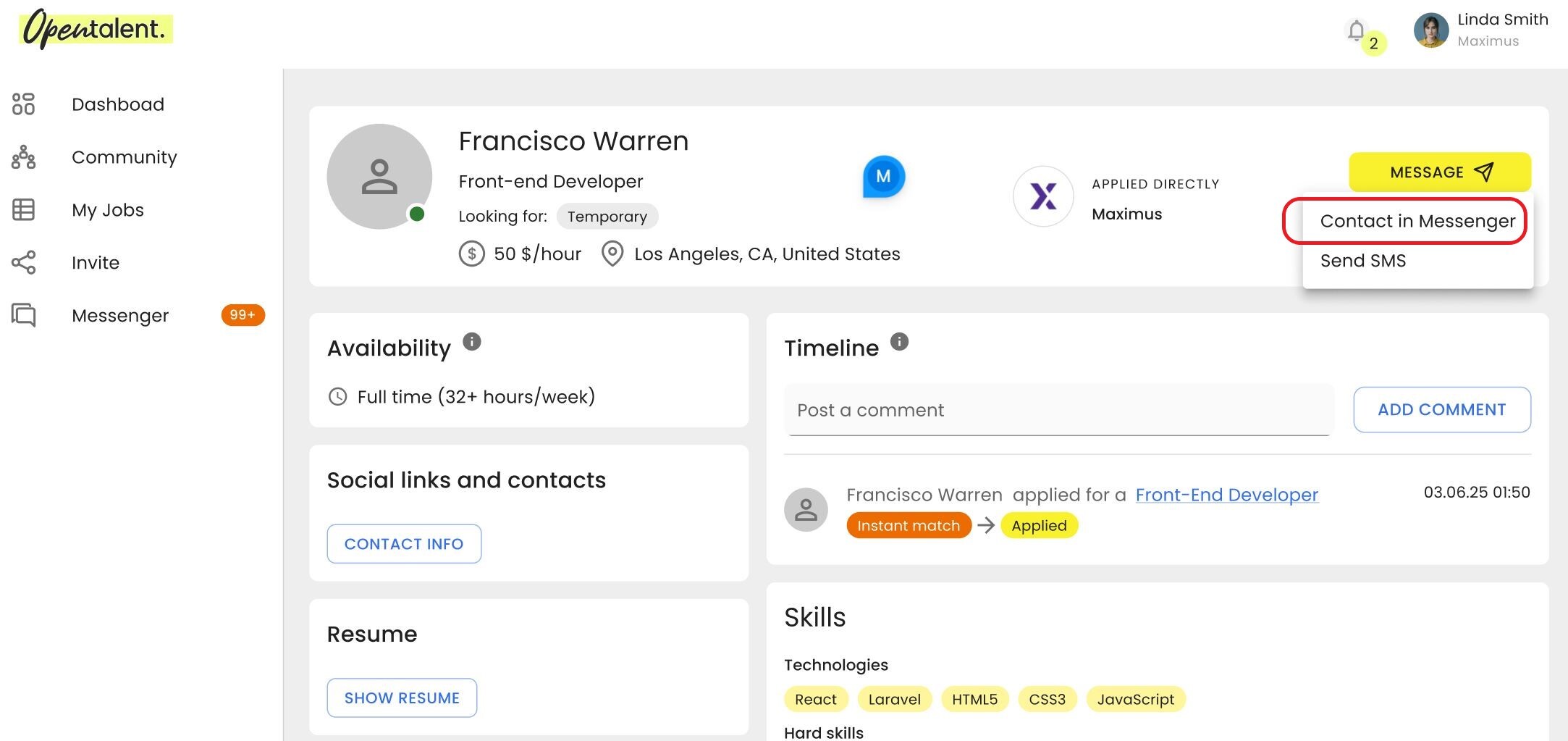
10. Can I communicate with candidates via SMS?

If your company has SMS integration, you can message candidates by SMS, as long as the candidate has consented to be contacted during onboarding or on their Settings page > Notifications tab.
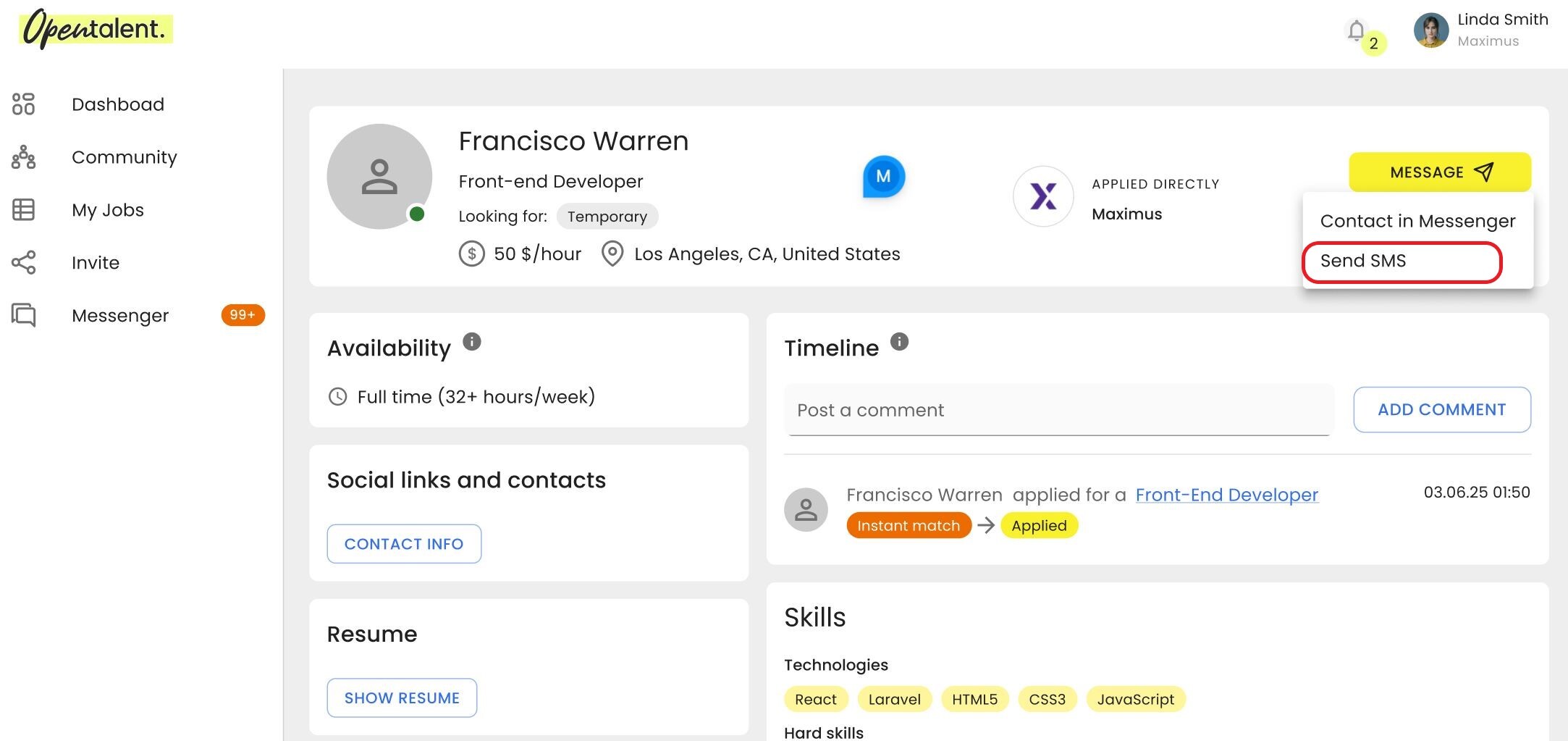
11. How do bulk announcements work?

The announcement feature allows you to send bulk messages to selected groups of candidates based on filters like location, category, or tags. This functionality is ideal for sharing events, job alerts, and important updates.
To send bulk announcements:
1. Navigate to My Talent Pool and click Send announcement in the upper-right part of the page. The Message My Community dialog box opens.
2. Optionally, select the country, tags and category.
3. Type the title of the message.
4. Select the Is important checkbox to display the announcement as a pop-up dialog box for candidates.
5. Select the Send email checkbox to send the announcement to candidates by email.
6. Type the message.
7. Click Send message.
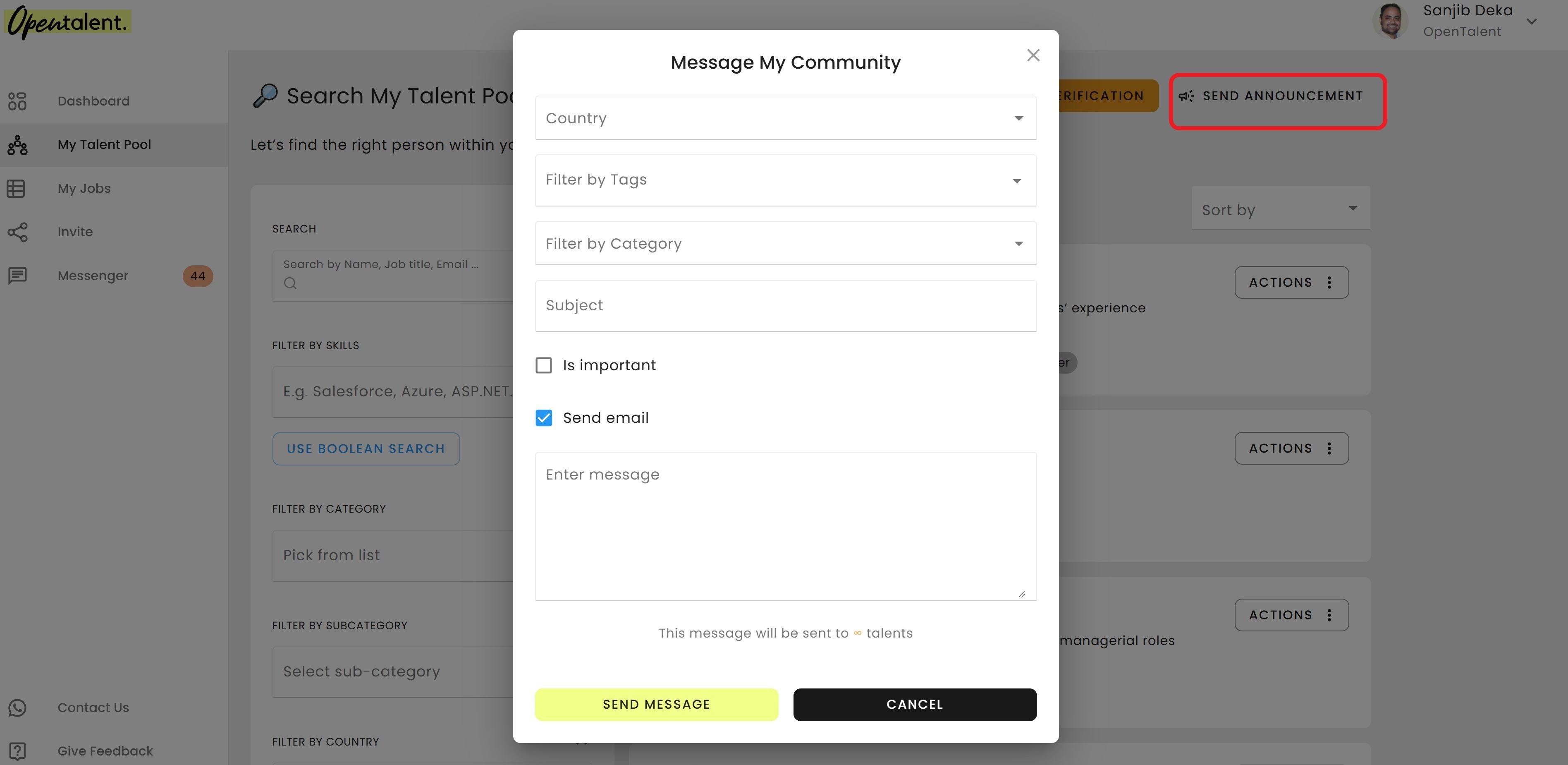
12. What messaging guidelines should I follow?

We ask recruiters to maintain professionalism, relevance, and respect for candidates’ privacy. Avoid spamming, and only contact candidates when you have meaningful information to share. For more information, refer to the OpenTalent messaging guideline.
13. How are candidates added to a company community?

Candidates can join a company community in one of three ways:
Via the company’s onboarding page on OpenTalent
Candidates can join directly through a company-specific onboarding link, usually shared by a recruiter. They will appear on a verification page, where recruiters must review and approve their profiles before granting access.
Through an invitation from the company
Recruiters can send invitations directly from the platform. When a candidate joins through an invitation, the verification step is skipped.
By applying through the platform
Candidates can navigate to Communities, find the desired community, and click Apply. They will then appear on a verification page where recruiters must review and approve their profiles before granting access
14. What happens after I verify a candidate?

If approved, the candidate will join your company’s community. If rejected, they will remain in the broader OpenTalent ecosystem but not in your specific community.
15. Can I invite candidates to the platform directly?

Yes, you can invite candidates individually:
1. Navigate to Invite. The Invite people to the community page opens.
2. Type the candidate’s first name, last name and email address.
3. Select a tag from the drop-down list.
4. Select Send to send the invitation.
For bulk invitations, you must provide an Excel list to the OpenTalent support team, and we will upload it from backend.
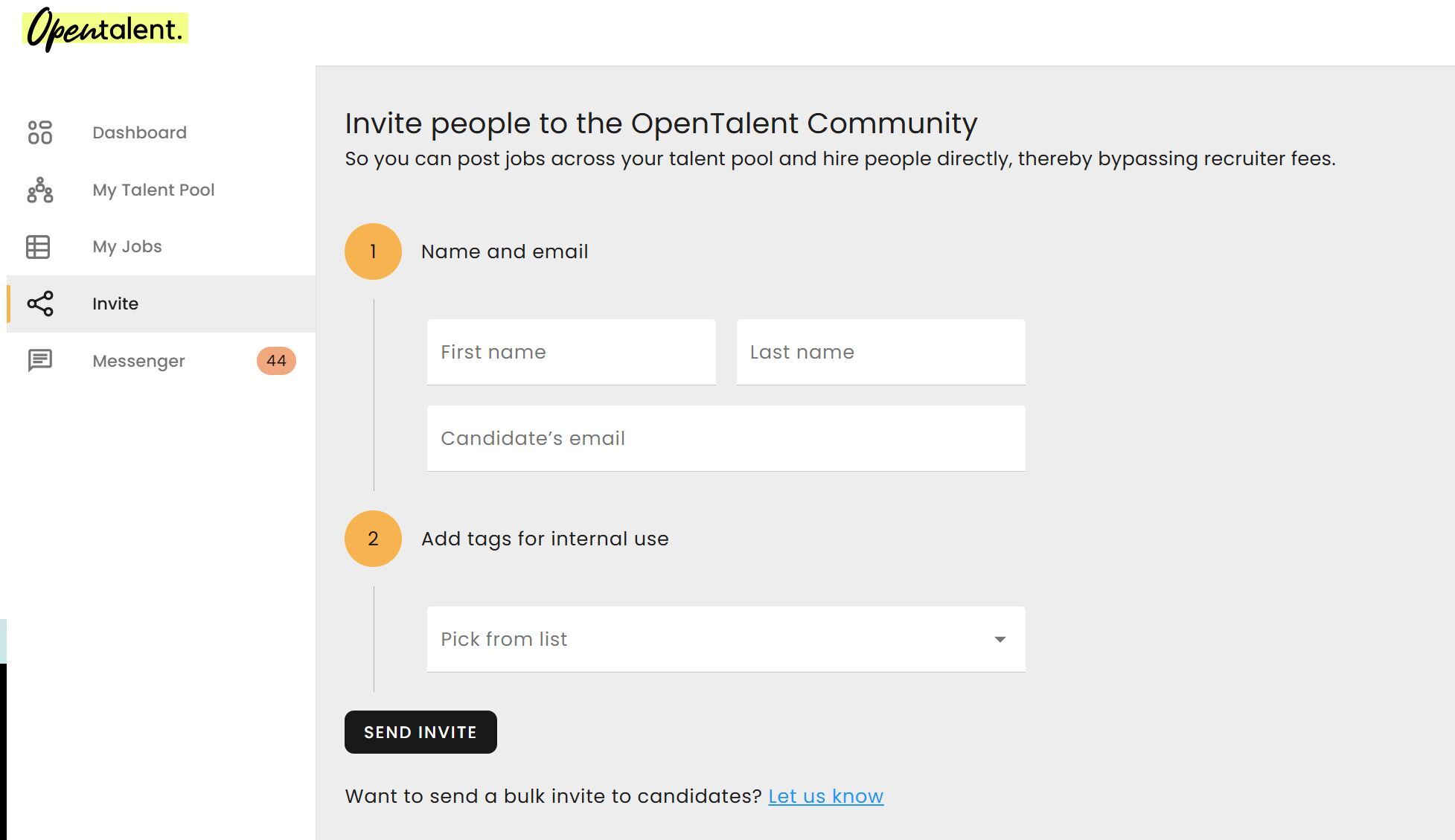
16. Will I be notified about the candidate activity?

Yes, you will receive both in-platform notifications and emails for any candidate activity relevant to you.
17. What kinds of reports can I download?

On the Dashboard page, you can download:
A candidate/talent report by clicking Report in My Workforce section.
A job-specific report with detailed job activity and engagement by clicking Report in the Open Jobs section.
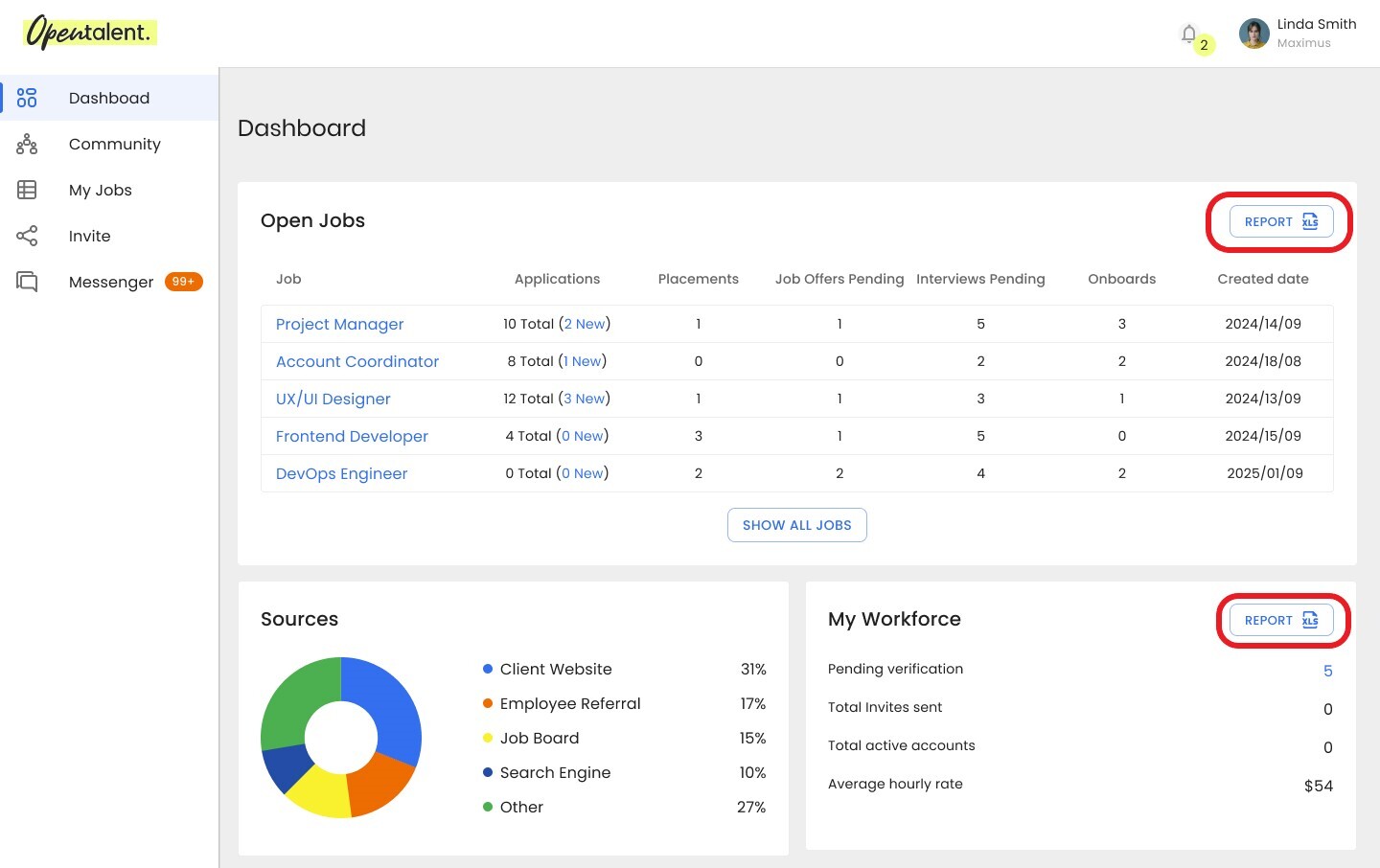
18. Can I customize the platform with my own tags?

Yes, you can! Tags allow you to sort, manage, and segment your talent pool.
To customize the tags:
1. Click next to your name in the upper-right corner of the page.
2. From the drop-down list, select Settings.
3. Navigate to the Tags tab.
4. Click Add tag.
5. Type the tag name.
6. Click Create.
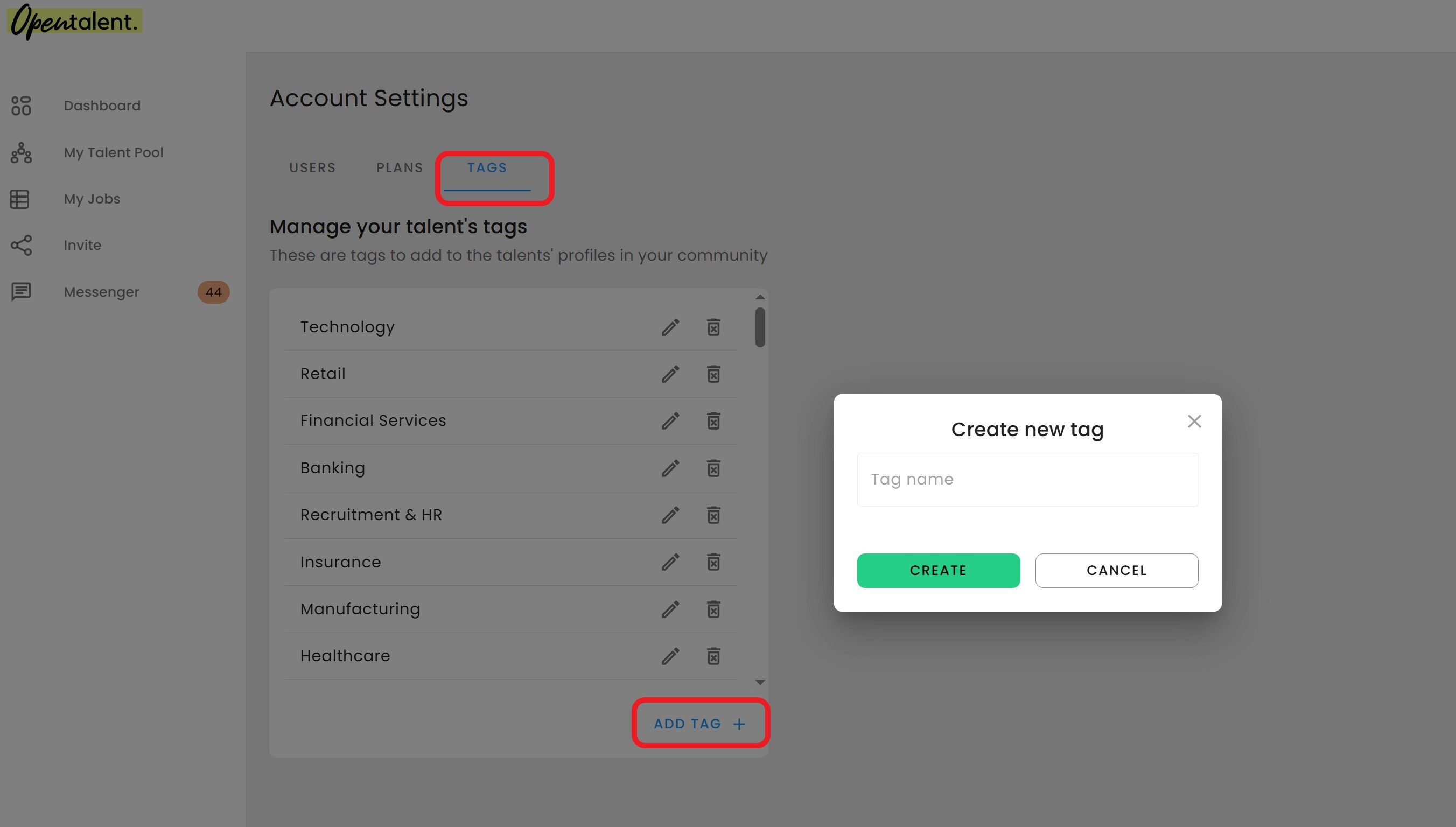
19. Can I manage user roles and permissions for my team?

Role-based access management is currently under development. For now, all users within a company will have the same access level, unless a specific request is made.
20. Is candidate data secure on OpenTalent?

Yes, OpenTalent follows strict data privacy protocols to protect the candidates data.
21. Are candidates notified when contacted via the platform?

Yes, all communications, whether direct or bulk, are visible to the candidate, and notifications are sent according to their preferences.
22. Can I see a candidate’s entire job application history?

You can view the candidate activity related to your community in the Timeline section of the candidate profile. A platform-wide history is restricted to protect candidate privacy.
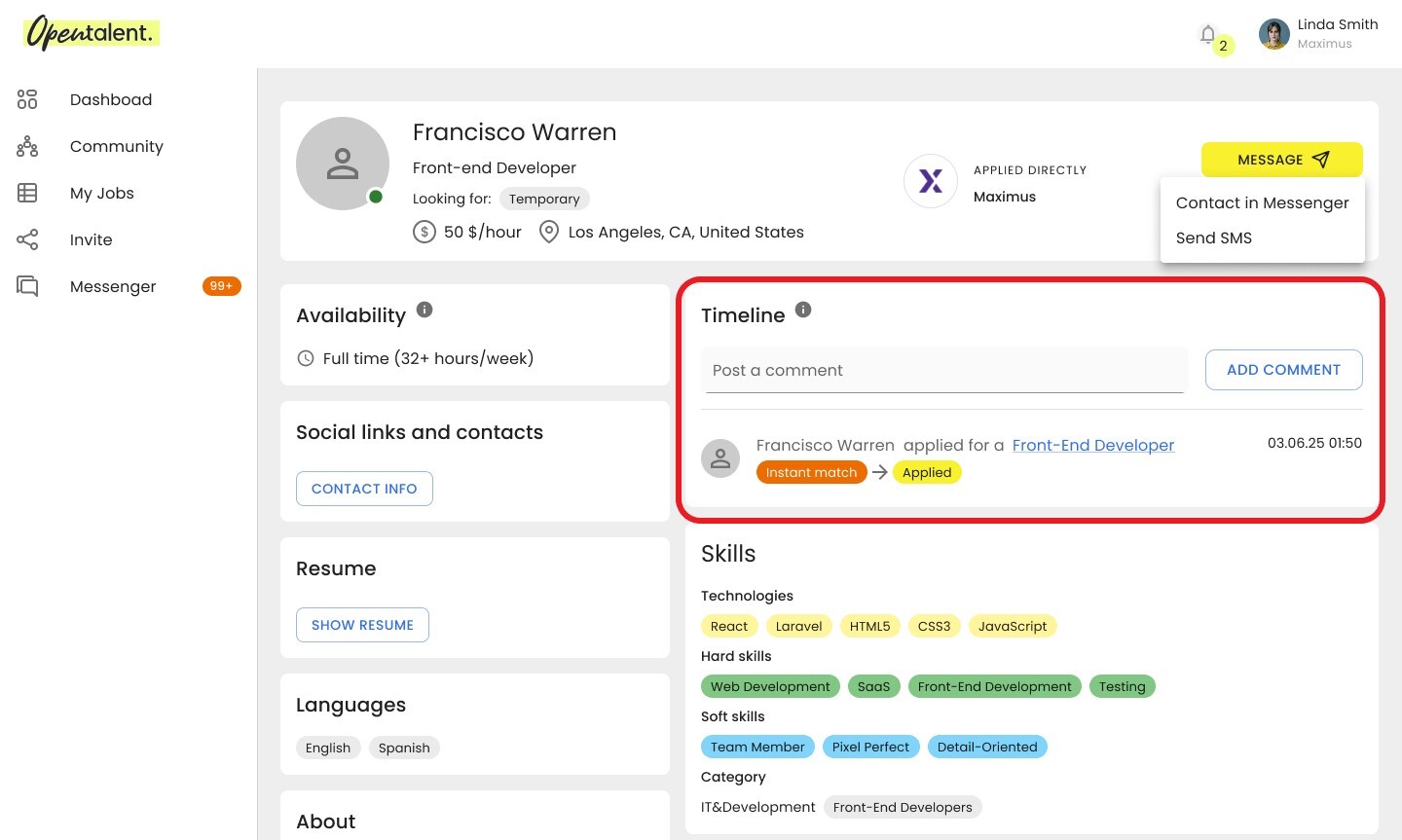
23. Can OpenTalent integrate with our existing ATS or VMS tools?

We are working on integrations with popular VMS systems, such as Fieldglass and Beeline. For custom API integrations, please contact your account manager.
24. Does OpenTalent support talent pooling across multiple countries?

Yes, we support global talent pooling and community building, with filters for language, region, and relocation interest.
25. How do I deactivate or remove a candidate from the community?

You can manually remove a candidate from their profile page or request platform support for bulk removals.
To manually remove a candidate:
1. Navigate to My Talent Pool.
2. Click Actions next to the candidate you want to remove.
3. From the drop-down menu, select Remove. The Removing talent from
Community dialog box opens.
4. Optionally, personalize the message sent to the candidate.
5. Click Remove talent.
Notes:
If the candidate is removed from a company community, the candidate will still be part of the OpenTalent global community.
To re-add a candidate to the community, you must contact our support team.
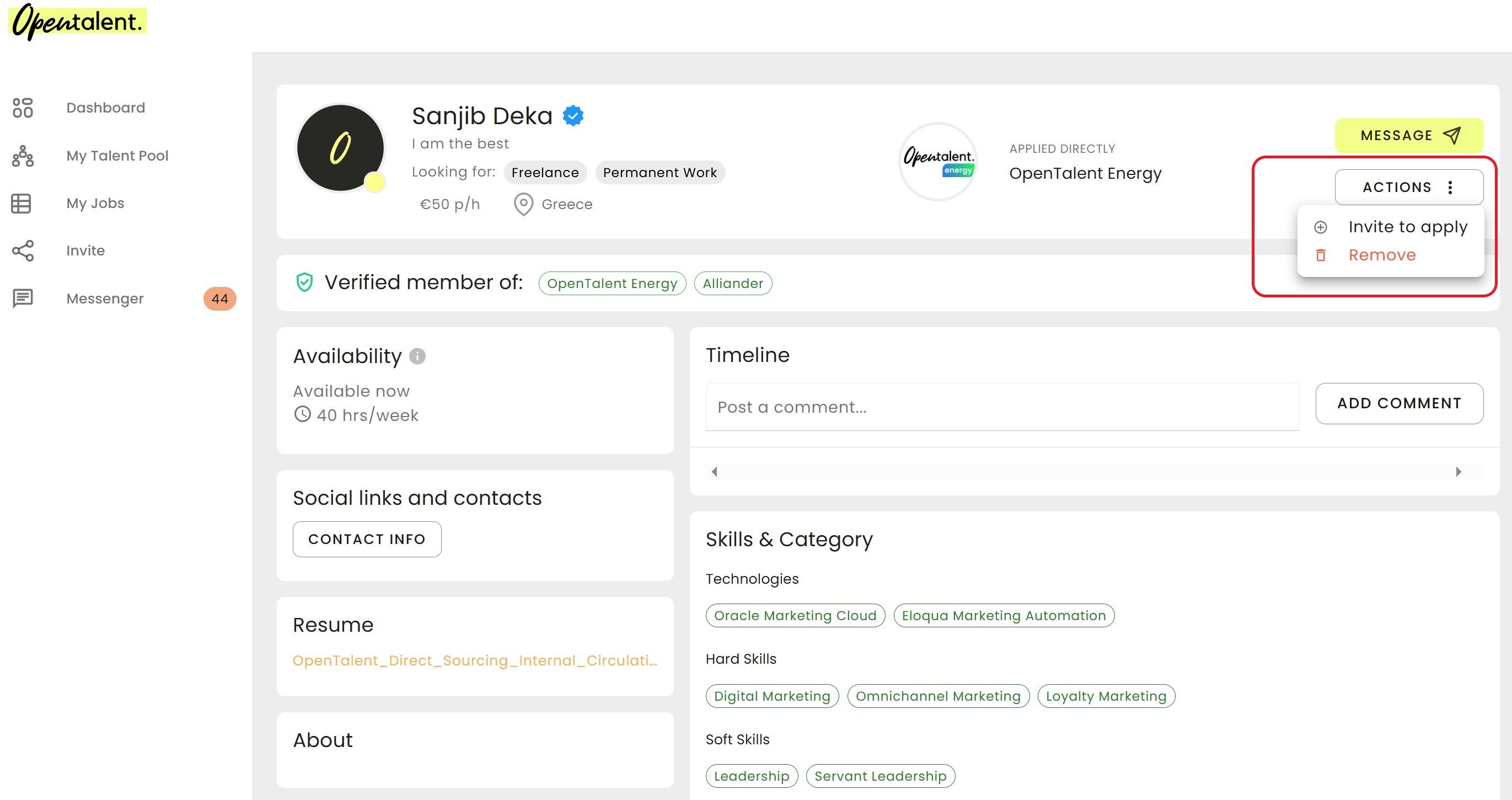
26. How does OpenTalent monitor and ensure fair use of messaging tools?

We monitor bulk messaging activity and may flag accounts for potential misuse. Always adhere to the communication best practices outlined in the messaging guidelines.
27. Is there a support team available to assist with onboarding or platform issues?

Yes, a dedicated support team is available via the help portal or through your account manager. Company communities in Europe can contact our support team directly through the platform by clicking Contact us. In the USA, communities with an active SMS subscription can access SMS support.
For platform-related issues, they can also contact support by clicking Contact us on the platform.
28. Can I share job openings on external platforms via OpenTalent?

Currently, you can access a shareable link for jobs on the platform and share it on sites such as LinkedIn. A job portal integration of OpenTalent with LinkedIn and Indeed has been planned for future development.